CSGO Chronicles: Unfolding the Gaming Universe
Dive into the latest news, tips, and trends in the world of Counter-Strike: Global Offensive.
Streaming Like a Pro: Level Up Your Game with OBS
Transform your streaming game! Discover pro tips and tricks for mastering OBS and captivate your audience like never before.
10 Essential OBS Tips for Streamers: Elevate Your Broadcast
As a streamer, mastering Open Broadcaster Software (OBS) can significantly enhance your broadcast quality. Here are 10 essential OBS tips that will help you elevate your streaming experience:
- Optimize Your Settings: Before going live, ensure your video and audio settings are configured correctly for your internet speed and hardware capabilities. This will prevent lag and maintain stream quality.
- Use Scenes and Sources: Organize your broadcast using different scenes for various segments of your stream. Each scene can contain multiple sources like images, videos, and audio input, making your content dynamic.
Additionally, familiarity with advanced features can set you apart. For example, hotkeys can make switching between scenes seamless, allowing for smoother transitions when you're engaging with your audience. Another critical tip is to leverage plugins that enhance functionality; these can add overlays, alerts, and even help with moderating chat interactions. Embrace these tools to create a more professional streaming environment.
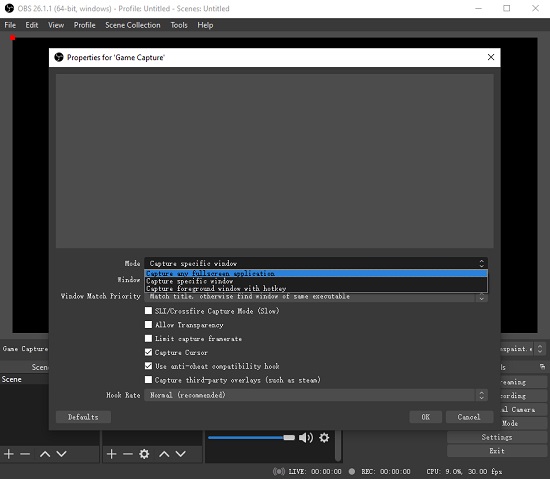
How to Optimize OBS Settings for the Best Streaming Quality
Optimizing your OBS settings is essential for achieving the best streaming quality and ensuring a smooth experience for your viewers. Start by navigating to the Settings menu in OBS. First, adjust the Output settings. Set your Output Mode to Advanced and choose a suitable bitrate. For 1080p at 60fps, a bitrate of around 6000 kbps is recommended, while 720p could be optimally set around 3000 kbps. Additionally, determine the appropriate streaming encoder—using hardware encoding (like NVENC) is typically more efficient than software encoding.
Next, focus on your Video settings to enhance performance. Set the Base (Canvas) Resolution to your display's native resolution, while adjusting the Output (Scaled) Resolution to a lower value if you encounter performance issues. A common recommendation is to set it to 1280x720 for a balance between quality and performance. Moreover, configure the Common FPS Values to either 30 or 60, depending on your content type. Finally, ensure that your system resources are optimized to prevent lag—close unnecessary applications while streaming to provide OBS with adequate processing power.
Common OBS Mistakes to Avoid: Stream Like a Pro
When it comes to live streaming using OBS, avoiding common mistakes can significantly enhance your broadcasting quality. One major error many newcomers make is failing to optimize their settings before going live. This includes choosing the wrong resolution or bitrate, which can lead to buffering issues and a poor viewing experience. To prevent this, ensure you select the appropriate resolution based on your internet speed and the platform you are streaming to. A good starting point is to set your output resolution to 1280x720 and a bitrate between 2500 and 5000 kbps for a stable stream.
Another common mistake is neglecting to check your audio settings. Proper sound quality is crucial for engaging your audience, and poor audio can drive viewers away. Make sure to balance your audio levels by regularly testing your microphone and game audio in the OBS mixer before you start your stream. Additionally, consider using a headset to minimize background noise and echo. Remember to keep your user interface clear of unnecessary overlays that may distract viewers from your content—simplicity can often lead to a more professional presentation.